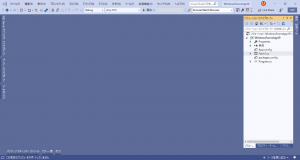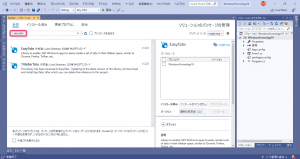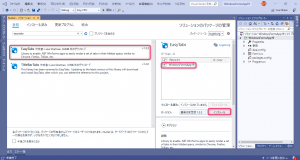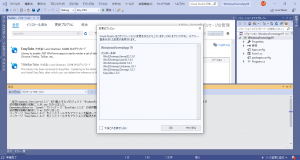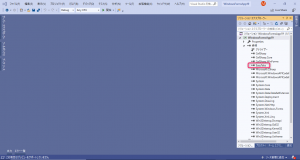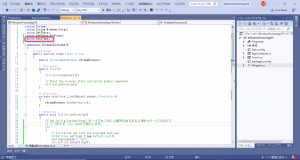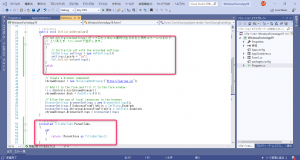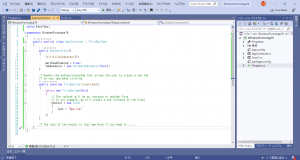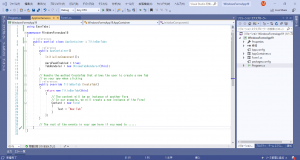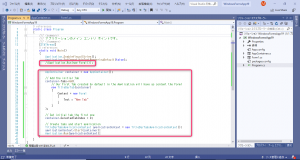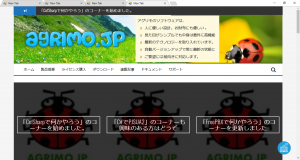1.これまでの以下1、2、3をおさらいして、新しくプロジェクトを作成します。
- WinFormsアプリを作成して、NuGetパッケージを使ってCefSharpを追加する。
- プラットフォーム構成を変更して、AnyCPUで使用できるようにする。
- CefSharpを使って、通常のブラウザを表示する。
2.メニュー「ツール(T)」-「NuGet パッケージ マネージャー(N)」-「ソリューションのNuGetパッケージの管理(N)…」を選択します。
3.左上の「参照」をクリックして、検索欄に「easytabs」と入力して検索を行い、検索結果の中から「EasyTabs」を選択して、現在のプロジェクトにインストールします。
4.下画面で「OK」をクリックします。
5.インストールが終わると、プロジェクトの参照に「EasyTabs」が追加されます。
6.フォーム(Form1.cs)を変更します。
7.フォーム(AppContainer.cs)を追加します。
新規フォームを追加し、継承元クラスを Form から TitleBarTabs に変更します。
このフォームをデザイナーで開くと、以下のように例外エラーになりますが、動作には問題ありませんのでこのまま使用します。
8.ソース(program.cs)を変更します。
プログラムエントリポイントを Form1 から AppContainer に変更します。
9.ここまで出来たら、実行してみます。TABブラウザになっていたらOKです。
尚、本来、タブブラウザを作る際は、以下の考慮も必要です。(ここでは省略します。)
- ブラウザからのNewWindowイベントを検知して、新しいタブを作成する。
- 新しいタブにCookie情報を継承させる。
【フォーム(Form1.cs)】
|
1 2 3 4 5 6 7 8 9 10 11 12 13 14 15 16 17 18 19 20 21 22 23 24 25 26 27 28 29 30 31 32 33 34 35 36 37 38 39 40 41 42 43 44 45 46 47 48 49 50 51 52 53 54 55 56 57 58 59 60 61 62 63 64 |
using System; using System.Windows.Forms; using CefSharp; using CefSharp.WinForms; using EasyTabs; namespace WindowsFormsApp19 { public partial class Form1 : Form { public ChromiumWebBrowser chromeBrowser; public Form1() { InitializeComponent(); // Start the browser after initialize global component InitializeChromium(); } private void Form1_Load(object sender, EventArgs e) { chromeBrowser.ShowDevTools(); } public void InitializeChromium() { // Cef.Initialize(settings) が1プロセス中に2度呼び出されると例外エラーになるので if (Cef.IsInitialized == false) { // Initialize cef with the provided settings CefSettings settings = new CefSettings(); settings.Locale = "ja"; settings.AcceptLanguageList = "ja-JP"; Cef.Initialize(settings); } // Create a browser component chromeBrowser = new ChromiumWebBrowser("https://agrimo.jp"); // Add it to the form and fill it to the form window. this.Controls.Add(chromeBrowser); chromeBrowser.Dock = DockStyle.Fill; // Allow the use of local resources in the browser BrowserSettings browserSettings = new BrowserSettings(); browserSettings.FileAccessFromFileUrls = CefState.Enabled; browserSettings.UniversalAccessFromFileUrls = CefState.Enabled; chromeBrowser.BrowserSettings = browserSettings; } protected TitleBarTabs ParentTabs { get { return (ParentForm as TitleBarTabs); } } private void Form1_FormClosing(object sender, FormClosingEventArgs e) { Cef.Shutdown(); } } } |
【フォーム(AppContainer.cs)】
|
1 2 3 4 5 6 7 8 9 10 11 12 13 14 15 16 17 18 19 20 21 22 23 24 25 26 27 28 29 30 31 32 |
using EasyTabs; namespace WindowsFormsApp19 { public partial class AppContainer : TitleBarTabs { public AppContainer() { InitializeComponent(); AeroPeekEnabled = true; TabRenderer = new ChromeTabRenderer(this); } // Handle the method CreateTab that allows the user to create a new Tab // on your app when clicking public override TitleBarTab CreateTab() { return new TitleBarTab(this) { // The content will be an instance of another Form // In our example, we will create a new instance of the Form1 Content = new Form1 { Text = "New Tab" } }; } // The rest of the events in your app here if you need to ..... } } |
【ソース(program.cs)】
|
1 2 3 4 5 6 7 8 9 10 11 12 13 14 15 16 17 18 19 20 21 22 23 24 25 26 27 28 29 30 31 32 33 34 35 36 37 38 39 40 41 42 43 |
using System; using System.Windows.Forms; using EasyTabs; namespace WindowsFormsApp19 { static class Program { /// <summary> /// アプリケーションのメイン エントリ ポイントです。 /// </summary> [STAThread] static void Main() { Application.EnableVisualStyles(); Application.SetCompatibleTextRenderingDefault(false); //Application.Run(new Form1()); AppContainer container = new AppContainer(); // Add the initial Tab container.Tabs.Add( // Our First Tab created by default in the Application will have as content the Form1 new TitleBarTab(container) { Content = new Form1 { Text = "New Tab" } } ); // Set initial tab the first one container.SelectedTabIndex = 0; // Create tabs and start application TitleBarTabsApplicationContext applicationContext = new TitleBarTabsApplicationContext(); applicationContext.Start(container); Application.Run(applicationContext); } } } |